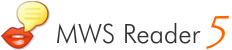Texte vorlesen lassen durch Markieren
Praktisch aus jeder beliebigen Anwendung heraus lassen sich mit der einzigartigen ComfortRead Funktion von MWS Reader Texte laut vorlesen lassen.
Hier die MWS Reader Oberfläche interaktiv erkunden
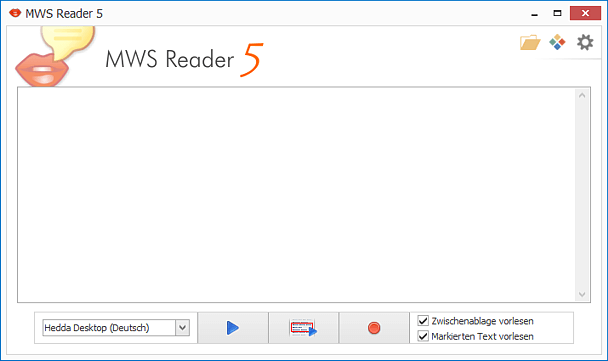
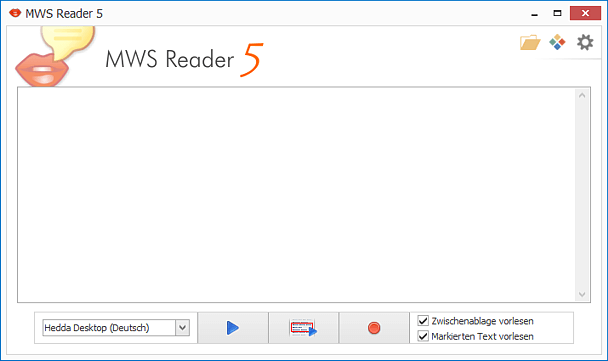
MWS Reader 5
Dokumente, E-Mails, Webseiten und beliebige Texte aus jedem Programm laut vorlesen lassen sowie Texte zu MP3 konvertieren - das Vorleseprogramm MWS Reader 5 macht's möglich!